This article will demonstrate how to request emergency check-ins on WorkerSafety Pro.
The Emergency Check-In Safety Protocol enables organization administrators to instantly alert and request check-ins from the entire organization or specific groups and teams. This allows organization administrators to focus on helping those who do not immediately check-in during an urgent situation.
When creating an Emergency Check-In from the dashboard, an organization administrator can optionally filter the request to only apply to a selected geographic area.
When a user receives an Emergency Check-In request, they can respond that they are ok or send for help. If they send for help, Emergency Contacts will receive alerts with the necessary information to respond quickly and effectively.
Important: Emergency Check-ins use push notifications and location data. If the user does not have notifications enabled, they will receive an SMS message after 90 seconds, asking them to check-in.
Below are instructions for requesting an emergency check-in. An administrator requests this on the Safety Portal.
- Log in to the Workforce Safety Portal by visiting https://safetyportal.becklar.com/dashboard
- Under the “Worker Profiles” panel, click “Request Emergency Check-In”

- Check the box “Filter by geographic zone” if you want workers in a specific zone to be sent this emergency check-in. You could either type in an address or use the “Make Rectangle” or “Make Circle” tools to select a zone on the map. However, if you want every worker to receive the emergency check-in, leave that box unchecked.

- In the message box, type in a message you want users to see.
- Check the box labeled “Send check-in request to subgroups/teams” if you want teams nested under the group from which you are initiating the emergency check-in to also receive the emergency check-in. Otherwise, leave that box unchecked.
- Check the box labeled “Prevent notification from making noise” if the noise could potentially place workers in danger. Otherwise, leave it unchecked.
- Click “REQUEST”

- After clicking "REQUEST," an Emergency Check-In page will open. It will contain information about the alarm, such as which users have checked in and which haven't.

- At the top of the WorkerSafety Pro app's home screen, users will see an emergency check-in banner.

- After tapping the banner, they will see their administrator’s message and can tap “I’m OK.” Otherwise, they can slide the SOS button to request help.