How do I correctly enable location access for WorkerSafety Pro on iPhone (iOS)?
If you are using WorkerSafety Pro on an iPhone, "Always" location access is required for the app to function properly. This article will explain how to do this.
Setting location access to "Always" is needed for two reasons:
1. In order to be found by emergency services or your emergency contacts in the event of an emergency, this location access will ensure your phone's location can be found.
2. If you use a Bluetooth Safety Button, the location access is joined with the Bluetooth access for WorkerSafety Pro. This provides the ability for the worker to use the button even if the app is not running. For example, a worker will be able to use the Bluetooth Safety Button even if the app is turned off and your phone screen is locked.
There are two ways to correctly enable location access:
Option 1
You may see a notification that looks like the example below. If you do see these notifications, please select “Change to Always Allow” or “Always Allow”.
If you did not select either of those options when these notifications appeared, that is ok. Please proceed with the second option.


Option 2
1. Tap on the settings app on your iPhone.
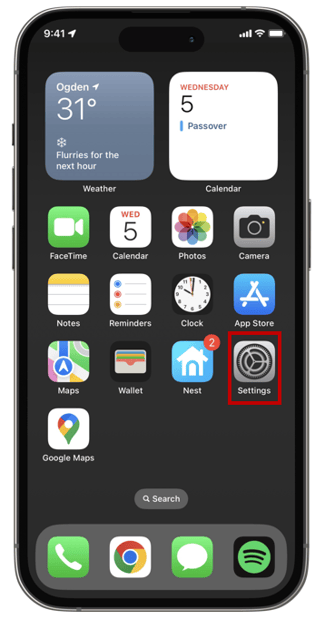
2. Search for WorkerSafety Pro. Or, scroll down on the main settings page until you find it.
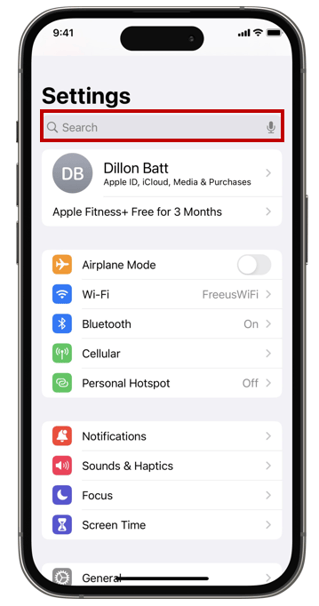
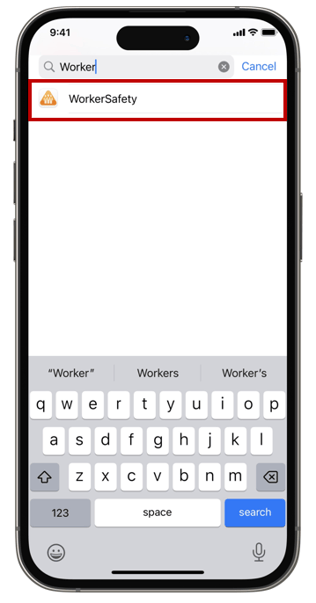
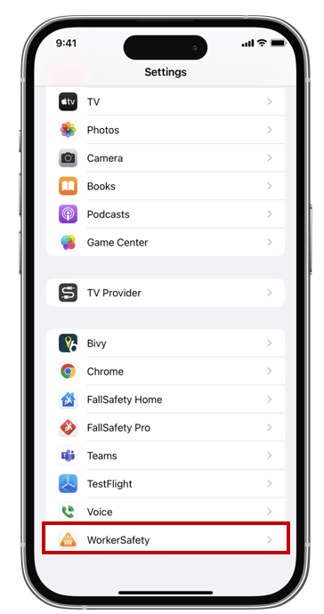
3. Tap on WorkerSafety Pro to enter the settings and page.
4. Tap on Location.
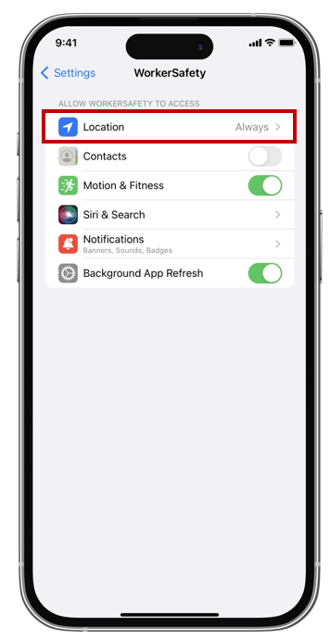
5. Tap on Always.
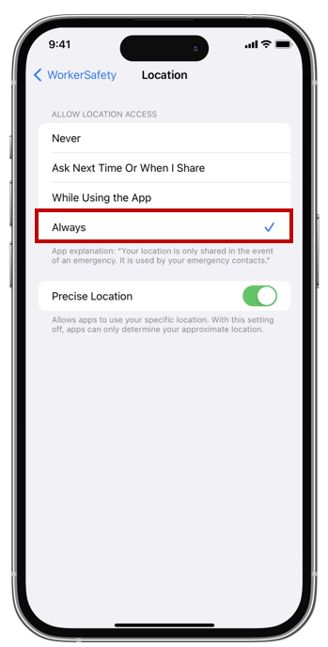
Please ensure that the switch for "Precise Location" is also turned on.
If you need assistance with turning on the main location services for your phone, please visit the article below:
https://support.apple.com/en-us/HT207092
-1.png?width=1001&height=247&name=MicrosoftTeams-image%20(18)-1.png)