Why is my "Login with SSO" not working on WorkerSafety Pro for iPhone?
If you are part of an organization using SSO, your iPhone may be blocking the SSO login screen and there is an easy way to resolve this.
Please note that the following is a solution for iPhone only, when attempting to login to the WorkerSafety Pro app using the blue "Login with SSO" button. Your organization must be set up to use SSO. If you are unsure that your organization uses the SSO login feature, please use the "Get Started" button.
Follow the steps below to prevent your iPhone from blocking the WorkerSafety Pro SSO login screen:
- Open the iPhone settings application

- Search or scroll down until you find Safari

- Tap on Safari to open the safari settings
- Scroll down until you find the setting titled "Block All Cookies" (See Safari Settings Screenshot below for an example)
- If this option is turned on, turn it off
- Return to the WorkerSafety Pro application and try tapping the blue "Login with SSO" button
- If this issue persists after following these steps, please reach out to Becklar Workforce Safety Support
Safari Settings Screenshot
.png?width=342&height=740&name=MicrosoftTeams-image%20(1).png)
Example Error Message:
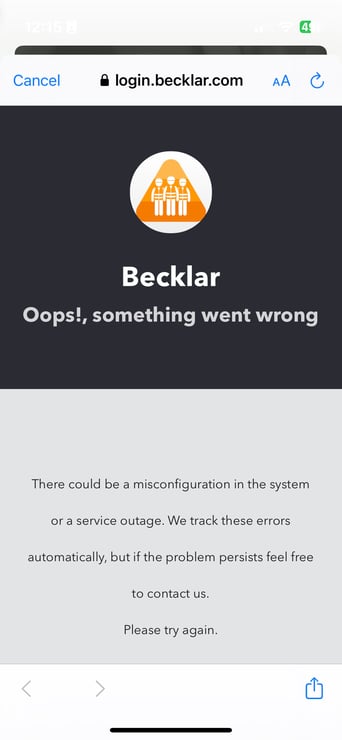
-1.png?width=1001&height=247&name=MicrosoftTeams-image%20(18)-1.png)