WorkerSafety Pro Training Resources
This page includes several resources to help users and admins of the WorkerSafety Pro system.
If you cannot find a resource or need additional support, please reach out to us.
Becklar Customer Success
435-334-4435
support@becklarwfs.com
Training Material
WorkerSafety Pro Training Slides - For Organizations using Becklar Professional Monitoring
Click the image below
WorkerSafety Pro Training Slides - For Organizations using who are Self-Monitored (Not using Becklar Professional Monitoring)
Click the image below
Printable Material
WorkerSafety Pro FAQ Page:
Click the image below
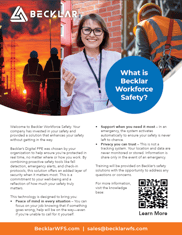
Digital/Video Material
User Training Videos:
https://www.youtube.com/@becklarworkforcesafety3891/playlists
Admin Training Video:
https://www.youtube.com/watch?v=EulVnn4Hsqc
eLearning for Users and Admins:
https://learn.becklar.com/learn
Learn how to register for a new Becklar eLearning account below:
1. Click on "New User? Register":

2. Enter the following information (Language is only in English atm):

3. Click to check the box next to "I accept the terms of the privacy policy." Then, click "NEXT."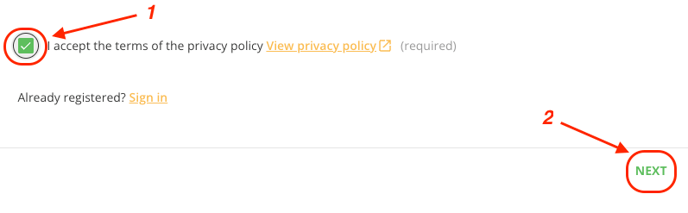
4. On the next screen, click the drop-down arrow in the "User Type" section, then select "WFS User". Type the name of your organization in the "Internal Department" field, then click "REGISTER."
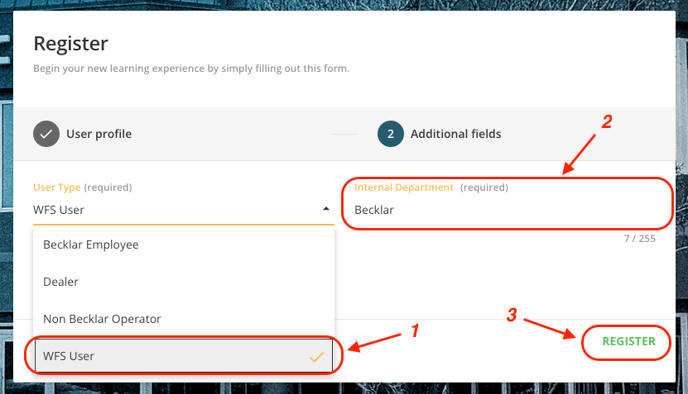
5. Next, you will be sent a confirmation link to the email you registered with. Follow the instructions in the email to be taken to the e-learning dashboard.
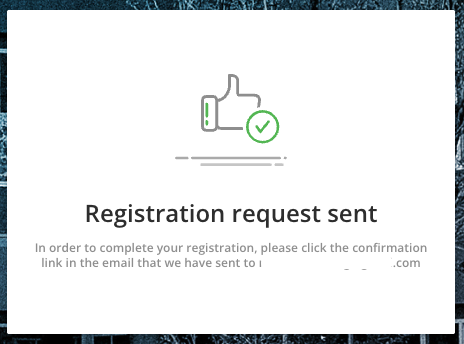
Note: The email with the registration request link is only valid for 48 hours.
6. After clicking the registration request link sent to your email, your registration will then be completed. Click the "Sign in" button on the next screen.
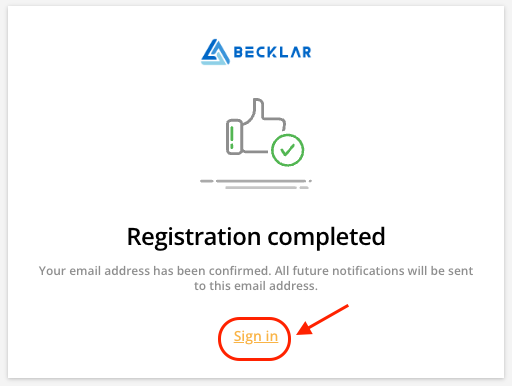
7. On the next screen, enter the username and password you used to create your account. Then, click the "SIGN IN" button. You will be taken to the Dashboard! (It may take about 10 seconds for the dashboard to load the first time to sign in)
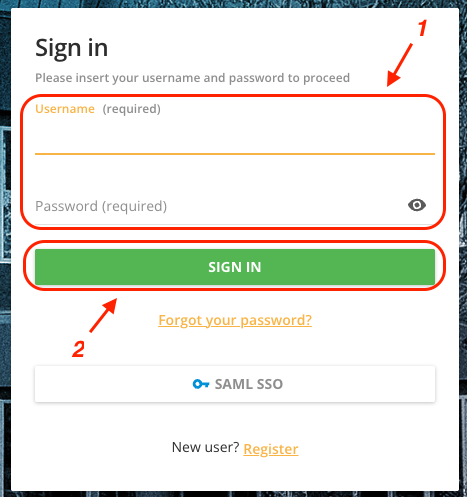
8. On the dashboard, scroll down and click on the training you would like to take.
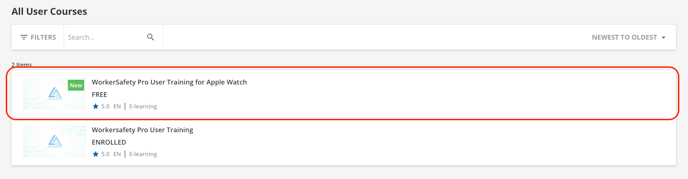
9. On the next page, click "ENROLL."
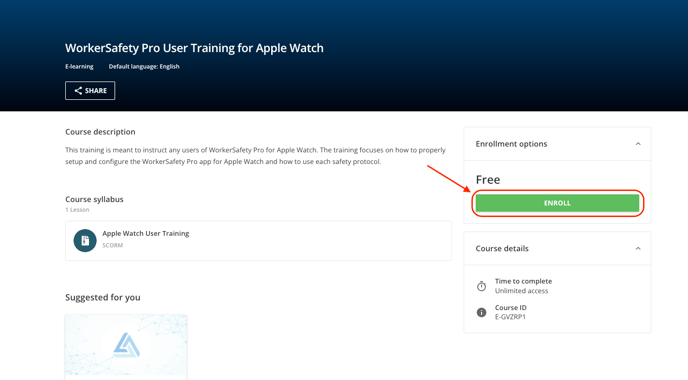
10. Then, click "START LEARNING NOW." (It may take about 10 seconds for the final page to load.)
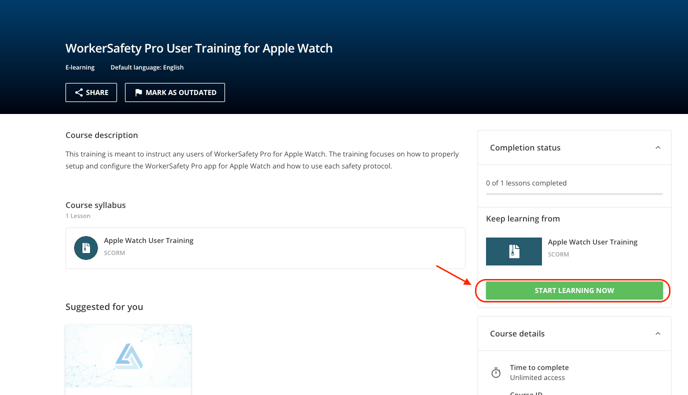
11. Finally, click "START COURSE."

-1.png?width=1001&height=247&name=MicrosoftTeams-image%20(18)-1.png)
