How do I link my Bluetooth Safety Button to WorkerSafety Pro for Android?
This article will explain how to connect a Bluetooth Safety Button to the WorkerSafety Pro application on Android.
Important Note - In order for the Bluetooth Safety Button to work properly, the location access for WorkerSafety Pro needs to be set to "Allow all the time". This will allow the button to get a signal out even when the app is not being used or when the phone screen is locked.
If you need assistance with changing location access, please refer to the location access article for Android.
*Please be sure the small plastic tab is removed from the device before proceeding with the steps below.*
Steps to connect the Bluetooth Safety Button:
1. Open the WorkerSafety Pro application.
2. Tap on the menu (three lines) in the top left-hand corner of the screen.
3. Tap on 'Connected Devices'.
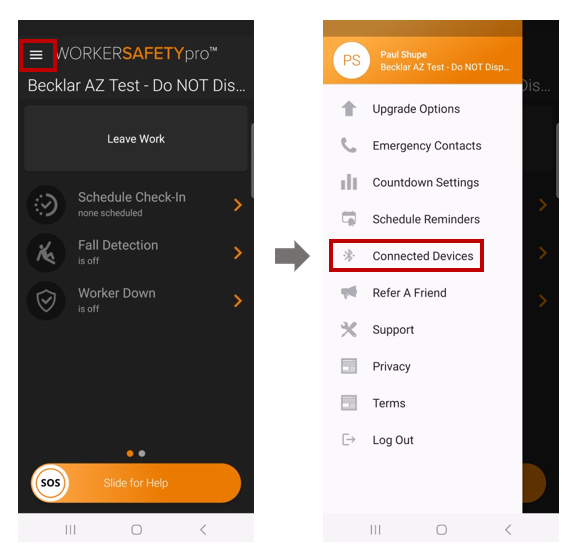
4. Allow the Bluetooth scanning permissions.
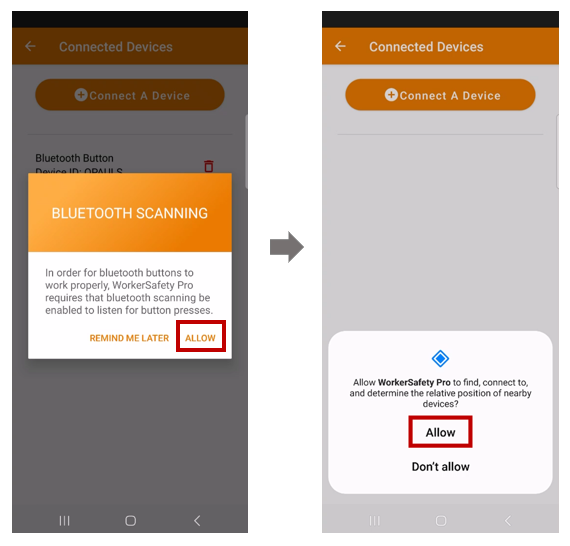
5. Tap on 'Connect A Device'.
6. Tap on 'Yes'.
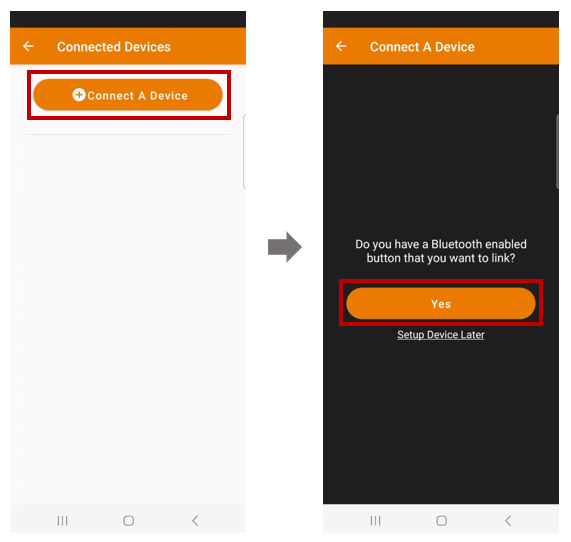
7. Find the 6 alpha-numeric Device ID on the back of your Safety Button and Enter the ID in the box labeled 'Device ID'.
9. Tap 'Connect'.
10. Next, a loading screen will appear. Press and hold the button until the red light appears (about 2-3 seconds).
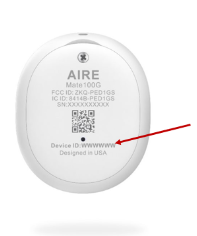
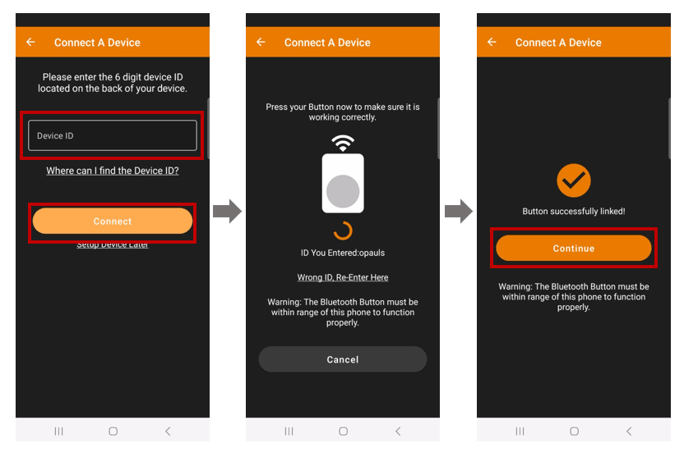
11. Shortly after the red light appears on the Bluetooth button, a screen will appear which says "Button successfully linked!"
12. Tap 'Continue'.
13. Return to the home screen of WorkerSafety Pro by using the arrow in the top left-hand corner.
You are now ready to use your Bluetooth Safety Button!
Note: Once you pair your Bluetooth button you will see an oval shaped notification in your notification bar, letting you know that your device is active.
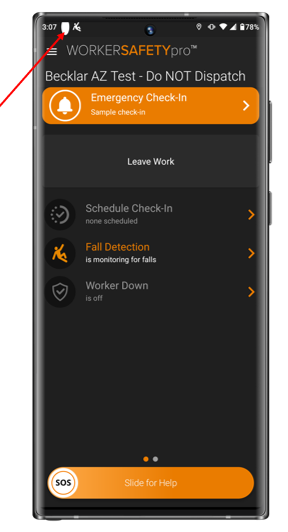
-1.png?width=1001&height=247&name=MicrosoftTeams-image%20(18)-1.png)