The safety portal provides a member issues panel that will display any issues with a user's WorkerSafety Pro application that could prohibit the app from running correctly. Follow the article below to understand and fix member issues.
Log in to the (WorkerSafety Pro) dashboard and scroll down to the Member Issues section. Note, if you have more than one team, select the team from the left-hand navigation column, then scroll down to the Member Issues section.
You can search for Member Issues by the user's name, email, phone number, or issue.
- The issues that a supervisor will see on the dashboard are:
- "WorkerSafety Pro not installed": The user has an account, but has not downloaded, installed, or set up the phone app.
- "WorkerSafety Pro location not enabled": The user has installed and set up the phone app, but location services are not enabled correctly. This means the location information could be missing or inaccurate in the case of an emergency. Location permission needs to be set to "Always" on the user's phone in order for the application to function properly.
If you need assistance correctly enabling location permissions, instructions are provided in the articles below:
For iOS (Apple):
https://support.becklar.com/knowledge-base/what-is-the-correct-location-access-for-workersafety-pro-on-iphone-ios
For Android:
https://support.becklar.com/knowledge-base/how-do-i-correctly-enable-location-access-for-workersafety-pro-on-android
-
- "Location services not enabled": The location services are completely turned off on the user's phone for all applications. The user needs to enable location services in their smartphone's settings app and then correctly enable location services for WorkerSafety Pro. Articles for correctly enabling WorkerSafety Pro location services are referenced above.
- To download a report of all Member Issues for your team, click the download icon on the bottom right corner of the Member Issues section.